Custom Box FAQs
Find out what you need to know about ordering boxes, creating a design, and processing your shipment.
A dieline template is a PDF file that shows the flat layout of your box, and helps you place design elements on different panels of the box.
If you like to design your box offline using your favorite tool like Adobe Illustrator, place your order first so we can create it and we will send you a PDF dieline template.
Based on your box design indicated specs, a file with the dieline is created and adds the following lines to ensure all details in your artwork are printed during production:
You can check if the dieline file includes all the necessary colors and details within the lines indicated above. See the image below for reference on what is printed within the lines:
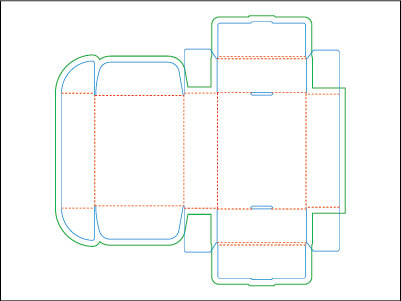 Mailer Box
Mailer Box
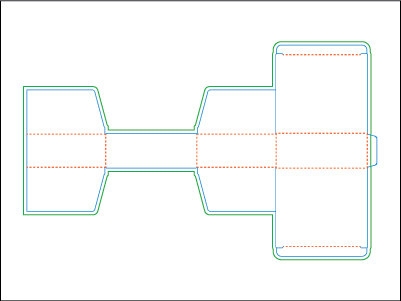 Custom Product Box
Custom Product Box
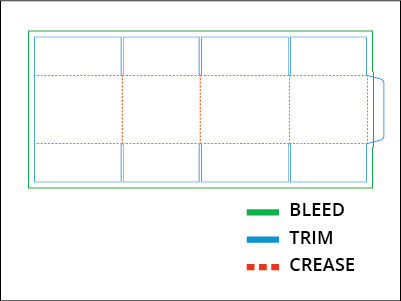 Shipping Box
Shipping Box
If you like to design your box offline using your favorite tool like Adobe Illustrator, place your order first so we can create it and we will send you a PDF dieline template.
Based on your box design indicated specs, a file with the dieline is created and adds the following lines to ensure all details in your artwork are printed during production:
- Bleed lines mark the edge of the material. Your background color or art should extend beyond these lines, otherwise what is past the bleed lines would not be printed.
- Trim lines are placed 1/8" from the artwork and text to prevent cutting off any important details during printing.
- Crease lines are added at least 1/8" from the most crucial artwork portions. This prevents the areas behind the lines from being on the fold line after printing.
You can check if the dieline file includes all the necessary colors and details within the lines indicated above. See the image below for reference on what is printed within the lines:
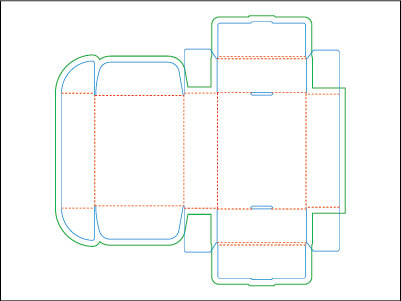 Mailer Box
Mailer Box
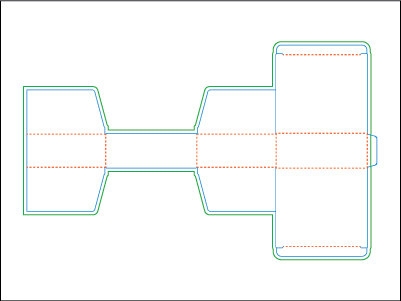 Custom Product Box
Custom Product Box
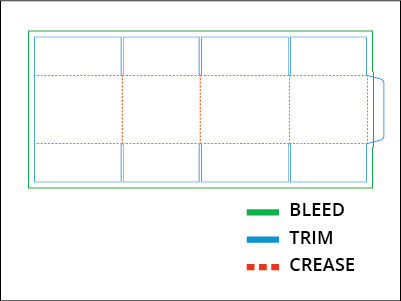 Shipping Box
Shipping Box
How to use dieline templates:
- Go to My Account and download your PDF dieline after placing your packaging order.
- Open your PDF dieline using Adobe Illustrator®.
- Lock the layer containing the dieline and make sure it is always kept on the top.
- Avoid moving, rotating or manipulating the dieline layer.
- Create a separate “artwork” layer to add your design elements.
How to save your final artwork:
- Do not remove the dieline layer.
- Make sure all linked images are embedded.
- Convert all text elements to outline.
- Save the final file as PDF and check “Preserve Illustrator Editing Capabilities” when saving.
- Go back to My Account and click “Upload File” to send us your file.



